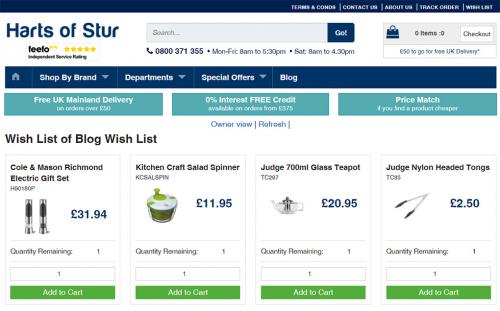Placing an online order - a step-by-step guide
Categories:
Placing and processing an online order on the hartsofsturwebsite is a quick and simple procedure. This blog takes a step-by-step guide through the process. From adding items to your basket, setting up an account to adding your delivery and billing address and choosing the correct shipping method.
Adding an item to your shopping basket
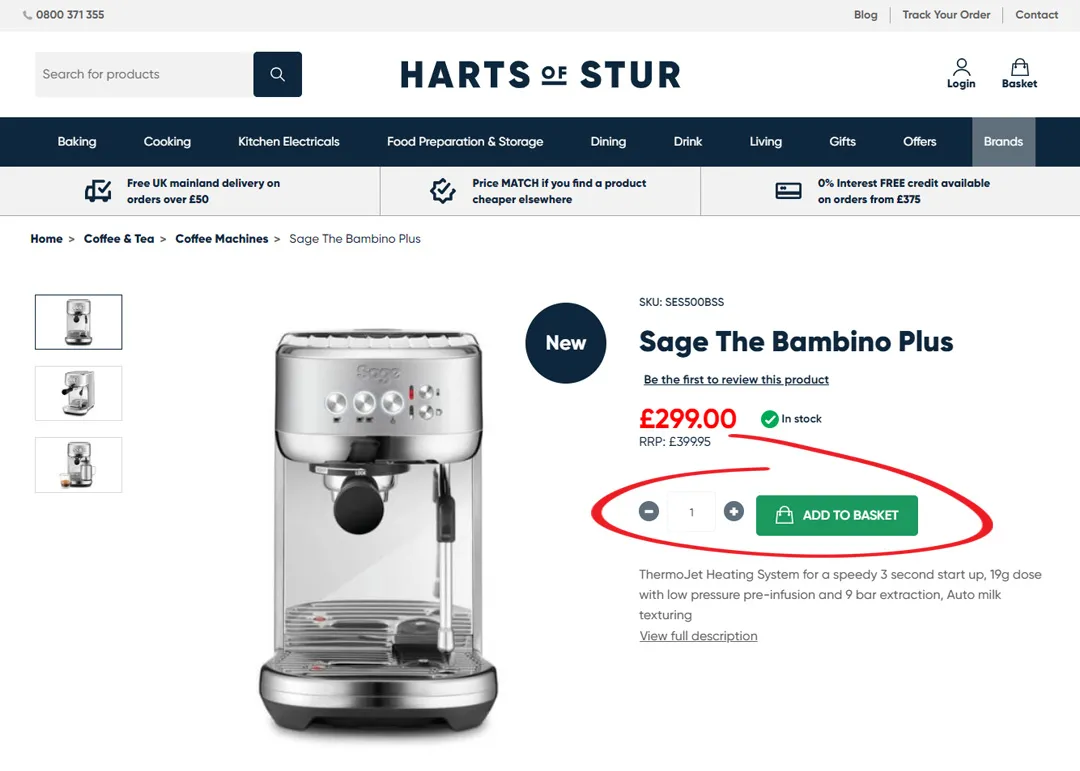
When you have selected a product on our website that you want to purchase, simply select the quantity you require and click the green ADD TO BASKET button to add it to your shopping basket. This will bring up a panel on your screen showing your basket and the item that has been added. Within this panel there are several options. These include: editing your basket, continue shopping, proceed to checkout, or buy instantly using PayPal checkout.
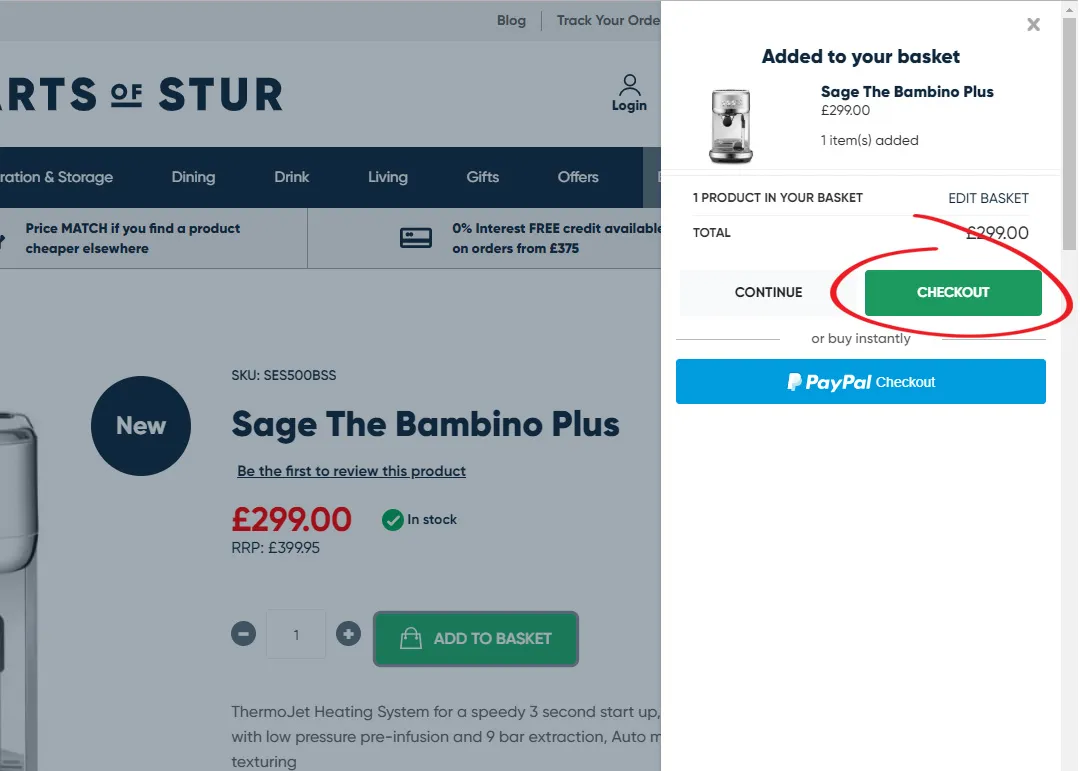
In this instance we are focusing on how to checkout and will assume that you are ready to do so. After you’ve reviewed the items in your basket click the green CHECKOUT button to proceed to the checkout screen. You can also get to the checkout screen by clicking the Basket icon at the top of the page and hitting the green CHECKOUT button there.
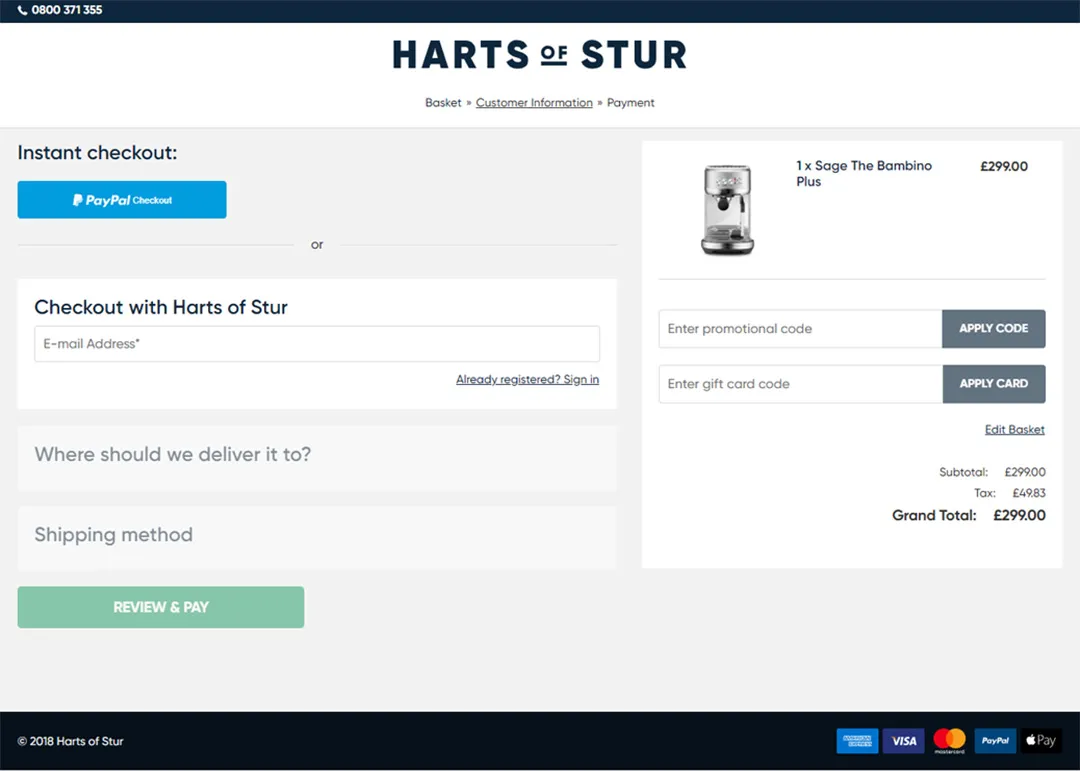
This screen shows a review of the items and quantities from your shopping basket listed on the right hand side (if viewing this page on a mobile this is viewed via the View Order Summary drop down menu). If you need to change anything about your order simply click Edit Basket. Moving back to the left hand side of the screen (or by scrolling down if on a mobile), you can again choose the option of Instant Checkout using PayPal or checkout with Harts of Stur, which is the option we will now take.
Creating a customer account
We would suggest creating a customer account if you don’t already have one. It’s quick and easy to do. Click ‘Login’ at the top of the website. Click CREATE AN ACCOUNTand fill in the relevant details. Once you are logged in you’ll be able to add default billing and delivery addresses which can be selected when placing an order, speeding the whole process up. Other benefits include stock notifications and order history. You can even set up your very own wish list.
Billing and delivery address details

Enter your email address in the panel provided. If you already have an account set up it will prompt you to sign in by entering your password (although you still have an option to go through checkout as a guest if you prefer). If you don’t have an account just add your email address and you will be prompted to checkout as a guest.
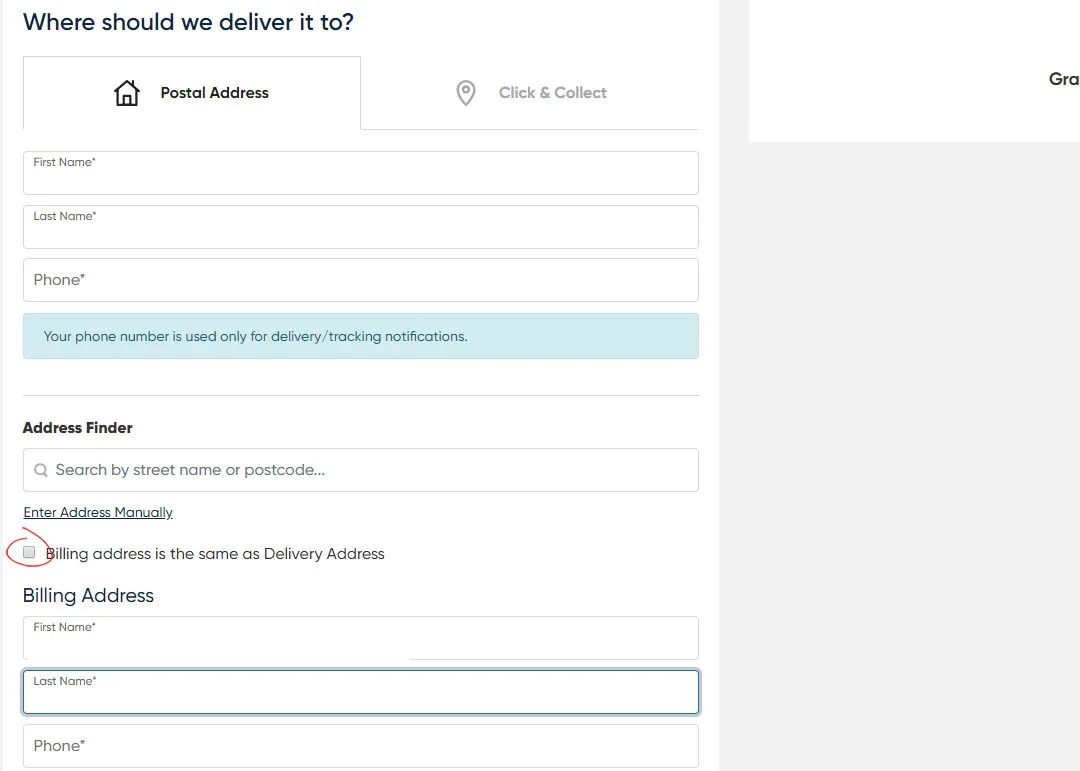
Now you need to add the details of who and where you want your online order delivered. Use the Address Finder to quickly add the address details, or enter the address manually. If you have an account you will have an additional option here to select from a default address saved in your preferences. If the billing address is the same as the delivery address click the DELIVER TO THIS ADDRESS button. But if the billing address is different from the delivery address you will be need to untick the ‘Billing Address is the same as Delivery Address’ option found just above this button. This will then allow you to enter the billing address details accordingly. Once they’ve been added click the DELIVER TO THIS ADDRESSbutton.
Delivery and payment options for your online order
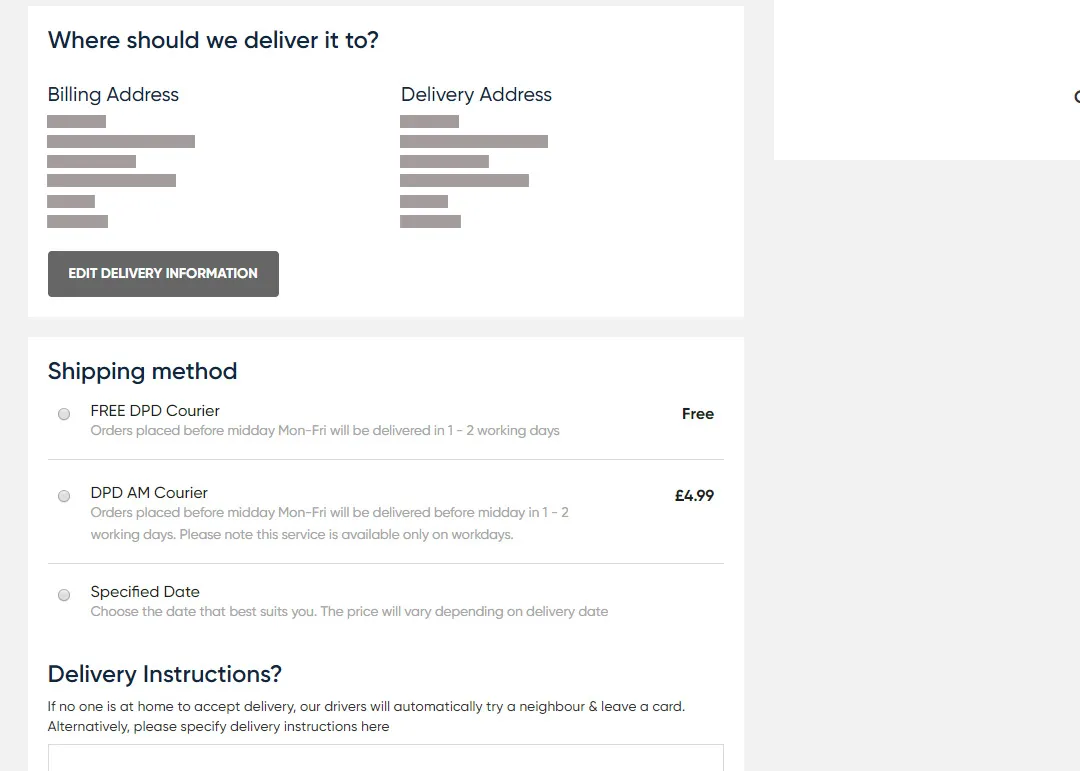
Next you’ll need to select the type of shipping method you require and add any additional delivery instructions in case there’s no one at home when delivery is attempted. Then click the REVIEW & PAY button. Again, the item/s you are ordering are listed on the right hand side of this screen. Payment options are listed on the left hand side. Select your desired payment method and fill in the required information. Finally click the green PLACE ORDER BUTTON.
Order confirmation
Once you've placed your online order you will receive an order confirmation email. This should be double-checked to make sure all the details are correct. If something is incorrect you'll need to contact our friendly customer services team. You can do this by emailing [email protected] quoting your order number. Alternatively you can phone them on 0800 371355 during normal office hours. You will also receive an additional email when your order has been picked and is ready for dispatch, detailing the delivery method and estimated delivery time. An invoice for your order will also be included with this email.